Microsoft Teams Screen Sharing Fix on macOS
Hello,
Probably you run Microsoft Teams on macOS and when you wanted to share your screen, you have to give Teams privacy permission.
Maybe you already read articles about reinstalling or complicated tricks.
The problem is that not always on the Privacy list the Microsoft Teams is available. Microsoft teams macOS privacy sharing does not appear.
UPDATE:
Seems that my solution is not working for everyone, but somebody in the comments found another method:
Try toggling Teams to full screen and then starting a meeting with screen share. Microsoft Teams popped up in the list of apps requesting permission for Screen Recording on Catalina 10.15.7 – check that and restart teams and you should be fine in windowed or full screen mode going forward.
To fix this, you will need to reset the ScreenCapture permission for the MS Teams app. You can do this by entering the following command in the terminal. (You can find the terminal by pressing CMD+Space and type “terminal”).
tccutil reset ScreenCapture com.microsoft.teams
After entering the command, the output should be “Successfully reset ScreenCapture approval status for com.microsoft.teams”.
Next time you will want to share the screen via Microsoft Teams, you will need to open again Privacy settings.
This time, you will find the Microsoft Teams app, and you will check the permissions.
If it worked or have any issues, leave a comment.
Enjoy!
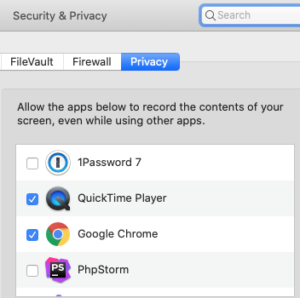
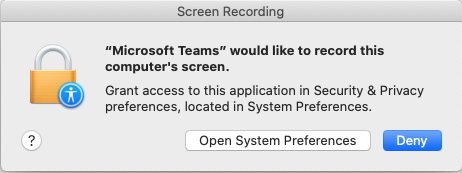
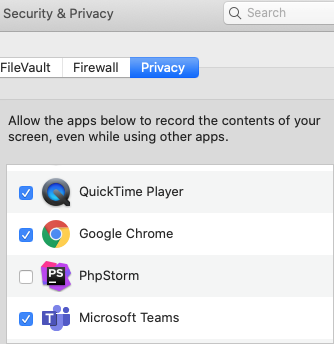
Thanks for the attempt, but unfortunately it did not work for my installation.
What’s the output?
Hello, I am a new MacBook user so I need some help
I will tell you what I understood from you and please if you can just tell me if this is what was on purpose. you said that we should enter the command in the console and it’s the first time that I’m using it so where should I add it in the console? in the search ? then I save it?
CMD+Space, the search bar will appear, search for “console”, open the console app and then copy-paste that command and press return.
The command should be entered in the terminal not console
I do get the out put as described, but still ms-teams doesn’t show op in the security & privacy screenrecording TAB, ms-teams is visible on camera fe,
Try toggling Teams to full screen and then starting a meeting with screen share. Microsoft Teams popped up in the list of apps requesting permission for Screen Recording on Catalina 10.15.7 – check that and restart teams and you should be fine in windowed or full screen mode going forward.
Thanks but that didn’t work for me either. When I opened console, I pasted that command in the search bar within Console and nothing changed.
Whats’ the output?
You want Terminal, not console
Yes, right. Did worked for you?
Successfully reset ScreenCapture approval status for com.microsoft.teams showed after hitting enter, but still not seeing any pop-up screen from Teams asking permission to start recording screen – didn’t work for me either
Did not work here on Catalina 10.15.7
Teams disappeared from Security & Privacy – its not there anymore to check
> You can find the console by pressing CMD+Space and typing “console”
I think what you mean is “terminal”.
THANK YOU the FULL SCREEN trick worked for me
Hi,
I followed the step described in the article. Sadly it did not work for me (Mac OS 10.15.7 ). The Teams app does not appear in the list under “privacy” tab in the MacOS settings.
worked great on Big Sur 11.2 thanks
It worked!
Its working! Thx!!! Yesterday I messed up something in the Teams settings wanting to run the virtual OBS camera on MSteams and the screen sharing disappeared 🙁 But now virtual camera and sharing are all working.
Thanks! Work like a charm 🙂
Excellent! Worked liked a charm. Thanks so much Silviu!
Worked like a charm! thanks for this.. after trying so many things, this one worked perfectly!
Worked for me
Amazing I have been looking for a solution 2 weeks now!
Works!
THANK YOU the FULL SCREEN trick worked for me